External Tools (also known as “applications,” “apps,” and/or “LTIs”) are developed by other third party vendors to integrate with the Canvas LMS. These tools must be vetted and approved to be supported by system administration. Certain external tools may not be supported due to security or functionality concerns.
To request a new external tool:
- Review the list of currently installed tools below and determine if the tool or functionality you are seeking is already available.
- Review the process for requesting an external tool in Canvas.
- After reviewing the process, complete the External Tools Request Form.
WashU IT supports the below external tools within Canvas, and is in the process of adding others.
Current status of integrations:
 External tool has been requested.
External tool has been requested. Canvas team is reviewing request for the respective external tool.
Canvas team is reviewing request for the respective external tool. Installation of external tool is on hold at this time.
Installation of external tool is on hold at this time. External tool has been installed and is ready for use.
External tool has been installed and is ready for use.
Support for external tools is largely provided by the vendor. Click “User Support” to access the vendor’s support page.
| ALEKS: ALEKS is an artificially intelligent learning and assessment system that has been used by over 25 million students for Math, Chemistry, Statistics and Accounting. After quickly and accurately determining each student’s precise knowledge of a subject, ALEKS helps the student work on the topics they are ready to learn. | User Guides Contact Support |  |
| Annoto Insights: Annoto Insights provides a chat and comment layer on top of Kaltura videos. Add Annoto Insights to Kaltura within Canvas to see analytics on video engagement. | User Guides Contact Support |  |
| AppointLink Grading (restricted by license to the School of Law): A software solution that provides a centralized, simple grading process that specifically accounts for grading curve compliance, submission and approval among other elements. | User Guides Contact Support |  |
| Apporto: A software solution that delivers cloud virtual desktops in a browser, especially useful for virtual labs. | User Guides Contact Support |  |
| ARES: A software solution for integrating and managing reserves services. Current guide for using ARES in Canvas (until integration is complete) | Contact Support | |
| Atomic Search (restricted by license to Arts & Sciences): A fully integrated Search tool within the Canvas Learning Management System. | User Guides Contact Support |  |
| Box: A cloud content management and file sharing service. | User Guides Contact Support |  |
| Cengage Learning MindLinks™: Provides students with access to Cengage’s learning solutions (including MindTap, Aplia, SAM, CengageNOW, OWLv2, 4LTR Press Online and National Geographic Learning). | User Guides Contact Support |  |
| CidiLabs Design Plus (restricted by license to participating schools): Instructional design tool that includes the Content Editor Toolbox, the Multi-Tool and the Upload/Embed Image Tool as part of a single content solution. | User Guides Contact Support |  |
| Course Evals (Blue): Allows users to view and complete their surveys and questionnaires. | Contact Support |  |
| Econ Lowdown: Econ Lowdown is an award-winning free economic education portal for teachers and students. In addition to classroom management tools, Econ Lowdown provides online modules, articles, videos and podcasts for teaching economics and personal finance in ways that are engaging and relevant to students. | User Guides Contact Support | |
| EduSourced: EduSourced is a tailored dashboard and management tool for your experiential learning program that protects your private data, provides reporting and a more professionalized, efficient EL program. | User Guides Contact Support | |
| Extempore (restricted by license to participating schools): A speaking practice app that provides an oral language assessment tool to instructors and educators. See Arts & Sciences Guide for more information. | User Guides Contact Support |  |
| Gradescope: An online grading platform. Save time grading your paper-based and digital assignments. | User Guides Contact Support |  |
| Hypothesis: Use Hypothesis to hold discussions, read socially, organize research, take personal notes, and review student responses on PDFs and other content in Canvas. See the setup guide for how to enable Hypothesis for an assignment. | User Guides Contact Support |  |
| iClicker: Allows a student to anonymously respond to questions instructors pose in class. | User Guides Contact Support |  |
| JoVE (Journal of Visualized Experiments): Allows instructors to select and bring in JoVE Science Education, Video Journal, and Tests. | User Guides Contact Support | |
| Kaltura: Kaltura is a video recording, uploading, editing, and management system. Kaltura supports lecture capture, video uploads, screencasts, tutorials, and more. | User Guides Contact Support |  |
| LabArchives: Provides access to LabArchives notebooks and assignments via external tool assignments in Canvas. | User Guides Contact Support |  |
| Labster (restricted by license to participating schools): The tool facilitates simulations of lab exercises for fully online courses. | User Guides Contact Support |  |
| Library Resources (Springshare/LibGuides): A software solution allows users to integrate library content into courses directly, displaying that content within Canvas. | Contact Support |  |
| McGraw-Hill Connect: Provides access to McGraw Hill’s interactive resources tied to course content and textbooks. | User Guides Contact Support |  |
| Microsoft Teams: Software for virtual meetings, the integration with Canvas is akin to Zoom or Skype. | User Guides Contact Support |  |
| OrbitNote: A web application that makes PDFs dynamic, collaborative and accessible. | User Guides Contact Support |  |
| Pearson MyLab and Mastering: Provides access to Pearson MyLab and Mastering platforms. | User Guides Contact Support |  |
| Perusall: A social reading platform available to students as an integration into the LMS. Perusall allows students (and teaching staff) to digitally annotate readings (with text, links, and embedded content). | User Guides Contact Support | 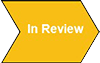 |
| Piazza: A question and answer discussion board designed to facilitate collaborative interaction among students. | User Guides Contact Support |  |
| Poll Everywhere: Classroom responsiveness tool that allows a student to respond to questions instructors pose in class. | User Guides Contact Support | 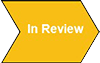 |
| Respondus Lockdown Browser: a custom browser that locks down the testing environment within a learning management system (Canvas). | User Guides Contact Support |  |
| Respondus Monitor: uses a student’s webcam and video analytics to prevent cheating during non-proctored exams. Note: Students should ensure that other individuals are not being recorded by Monitor while they are using the tool. | User Guides Contact Support |  |
| SAGE: SAGE Vantage is a Software-as-a-Service online learning platform hosted by SAGE on the Microsoft Azure Platform-as-a-Service that integrates with the University’s LMS to deliver trusted SAGE textbook content in a learning experience that boosts student engagement and critical thinking and offers easy course set-up. | User Guides Contact Support |  |
| SeatGen (restricted by license to the School of Law): A software solution that allows instructors to create a custom seating chart for the classroom, lecture hall, and virtual labs. | User Guides Contact Support | 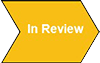 |
| Terracotta: Allows teachers and researchers to run controlled student experiments with responsible research practices. | User Guides Contact Support | 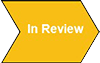 |
| TurnItIn: Manage the submission, tracking and evaluation of student papers online. | User Guides Contact Support |  |
| WileyPLUS: WileyPLUS is an online teaching and learning platform. | User Guides Contact Support |  |
| Zoom: Zoom is a video conferencing tool that can be used to hold and record meetings. | User Guides Contact Support |  |